A “cookie” is a small packet of information downloaded onto your computer by websites. Cookies can be helpful in that they make it possible for the computer to remember certain pieces of information that you’d rather not type in over and over again (such as account numbers, e-mail addresses, passwords, etc.). However, as part of a regular maintenance routine, you can further optimize your computer by cleaning out cookies every few months. Here’s how it works:
Once inside Internet Explorer (the big blue “E” most use to get on the Internet), from the top menu bar, click on Tools and then Internet Options. A window should appear similar to that which is pictured to the right (click to enlarge). Internetoptions_1Notice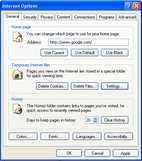 how the window is separated into three categories (Home Page, Temporary Internet Files, and History) with various buttons. At the top, you can enter the address of whatever website you would like to be the default site (home page) that comes up when you load Internet Explorer. If you change this, make sure to click “Apply” and then “Ok” to save your changes.
how the window is separated into three categories (Home Page, Temporary Internet Files, and History) with various buttons. At the top, you can enter the address of whatever website you would like to be the default site (home page) that comes up when you load Internet Explorer. If you change this, make sure to click “Apply” and then “Ok” to save your changes.
Temporary Internet Files has three buttons: Delete Cookies, Delete Files, and Settings. Clicking on “Delete Cookies” does just that; it deletes all your cookies. Clicking on “Delete Files” deletes any parts of websites that have been stored on your computer for quicker access. Websites you visit frequently have information stored here. Even though it seems like this would be a good thing, after months and months of website files piling up, it can potentially slow down your computer.
“Settings” takes you to some more advanced options allowing you to choose how much space on your computer should be used for these Temporary Internet Files. The best choice here can depend. If you have a high-speed connection to the Internet, it’s best to keep this number low (100 megs or lower). But if you connect via dial-up (slow connection using the phone line), you may want as much as 500 megs taken to store your temporary internet files. Generally, any more than 500 is unnecessary.
The last section, “History,” allows you to enter in how many days you’d like websites to be stored in your address bar. This makes it so that when you type an address like www.computers.net into your address bar, Internet Explorer finishes typing it for you if you recently viewed that page. Generally, it’s best to keep this setting to two weeks or less so as to not have Internet Explorer store more than it needs to. If you’d like to clear it, simply click “Clear History.”